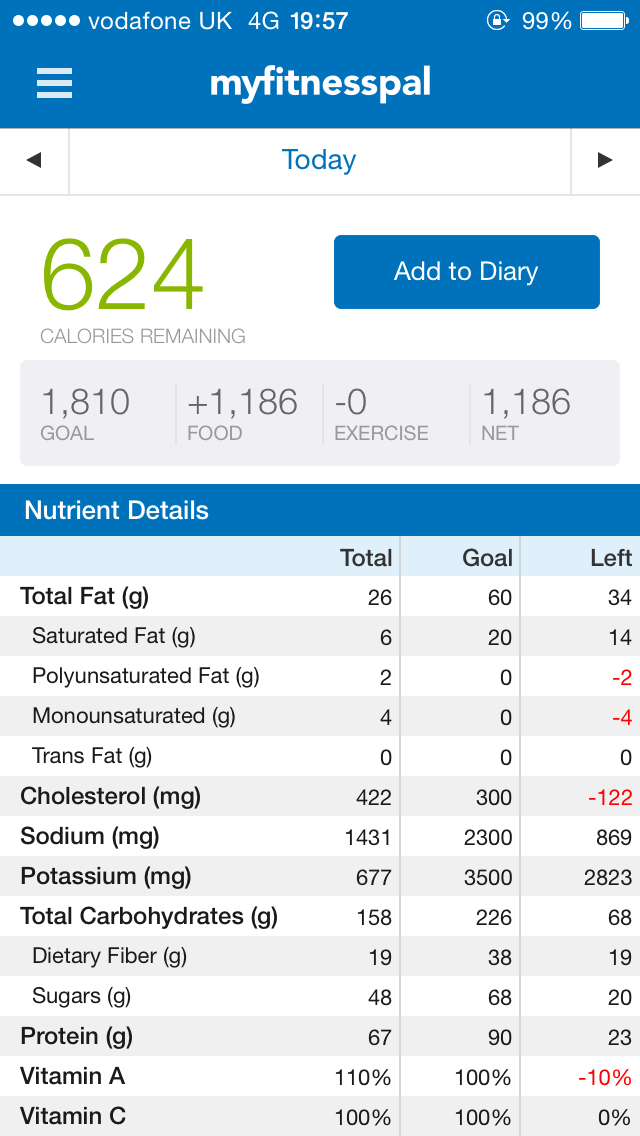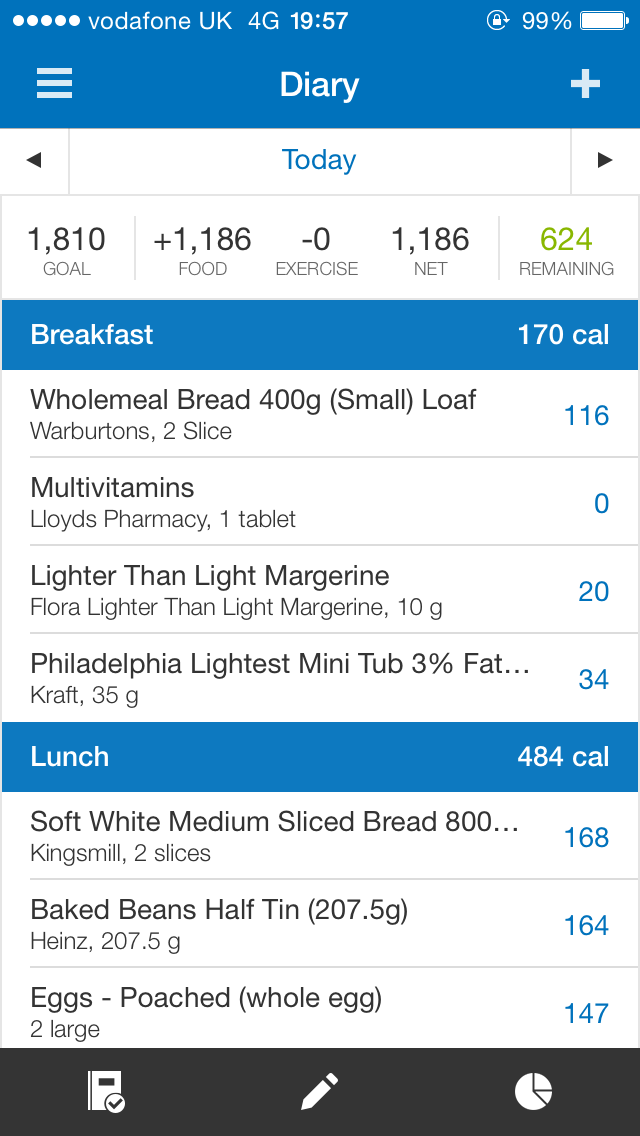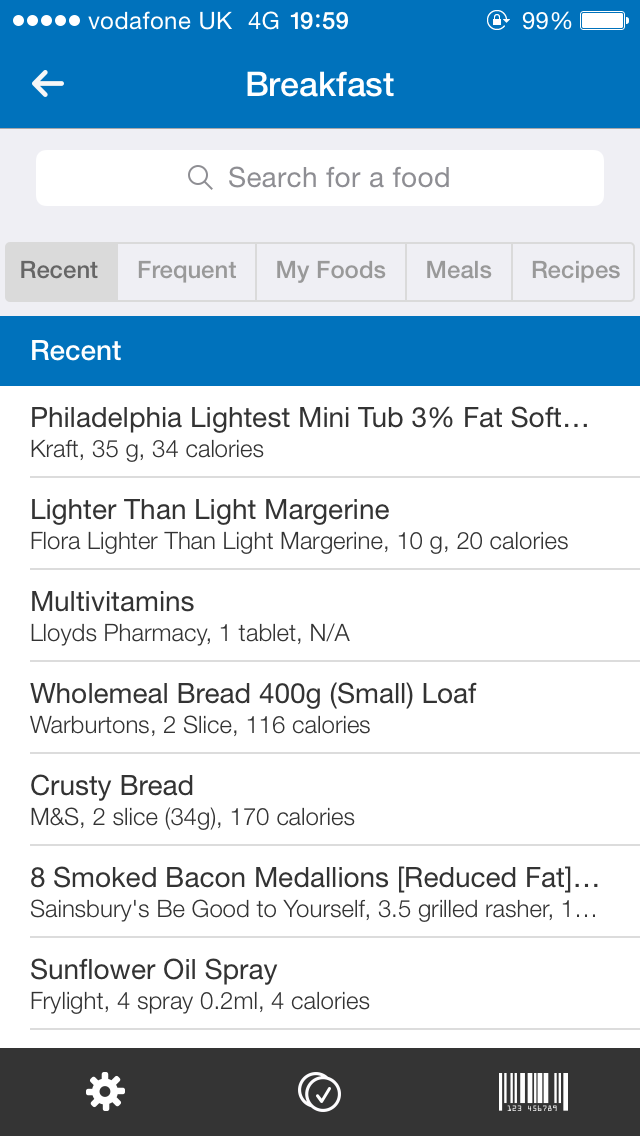The main tool I've been using to help me with my weight loss is
MyFitnessPal and I've mostly used the iPhone app. The key thing with MyFitnessPal is that it simplifies the whole calorie counting process because there is a huge searchable database of products that you can add to your diary and with the app there's the added bonus of having a barcode scanner so as long as you double check the entry is correct it's very simple.
The kind people at MyFitnessPal have given me permission to use screenshots of the iPhone app in the blog so the explanation will be a lot easier!
You can set up your preferred launch screen on the app and I prefer to have the daily summery that shows your calories remaining in big green numbers with more detailed nutritional information below it. As you can see I choose not to record exercise but if you do the the app calculates how many calories you burn off when excising and then adds this to you daily calorie intake allowance (so if you go for a brisk walk you can earn yourself a packet of KP Skips) and this is why I don't use it, I aim to stay under daily calorie goal and then I'm safe in the knowledge that I've also burnt off some calories doing my exercises! This plan works well if you're male but is more difficult if you're female as women have a much lower daily calorie intake than men.
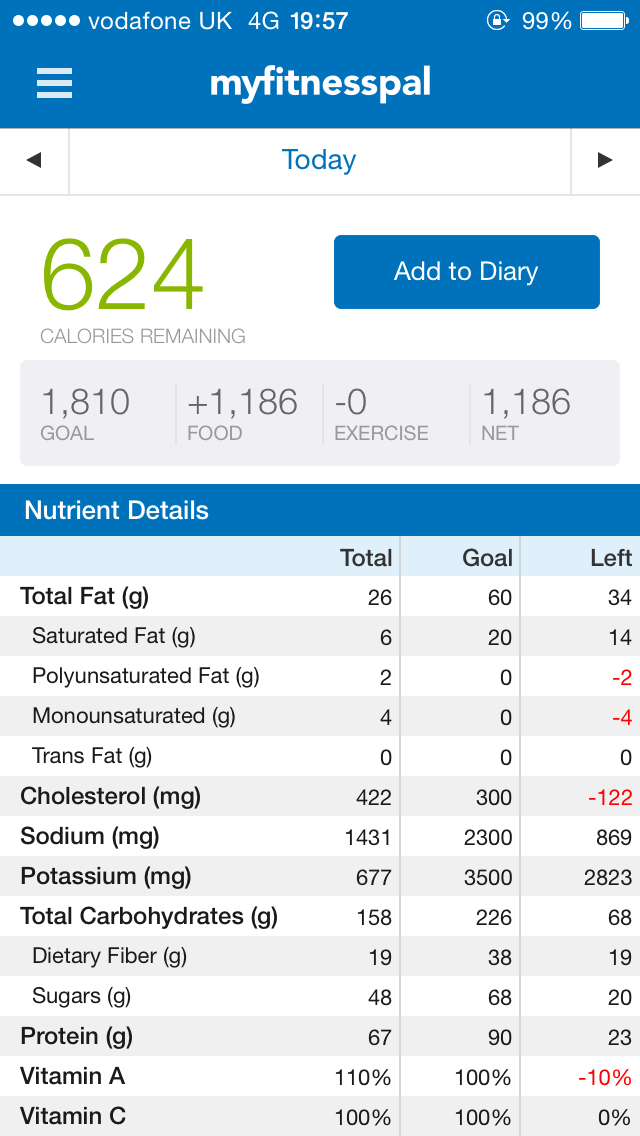
Tapping on the three white lines in the top left of the screen above brings up the menu and at the top is your profile picture, your progress and how many days in a row you've been logging. Tapping on "Diary" brings up the next screen (you can also do this by tapping on the blue "Add to Diary" button on the previous screenshot).
The diary screen gives you a breakdown of all of your meals so far, tapping on the arrow to the left of "Today" will take you to the previous day's entry and tapping on the + symbol to the top right will bring up the searchable database.
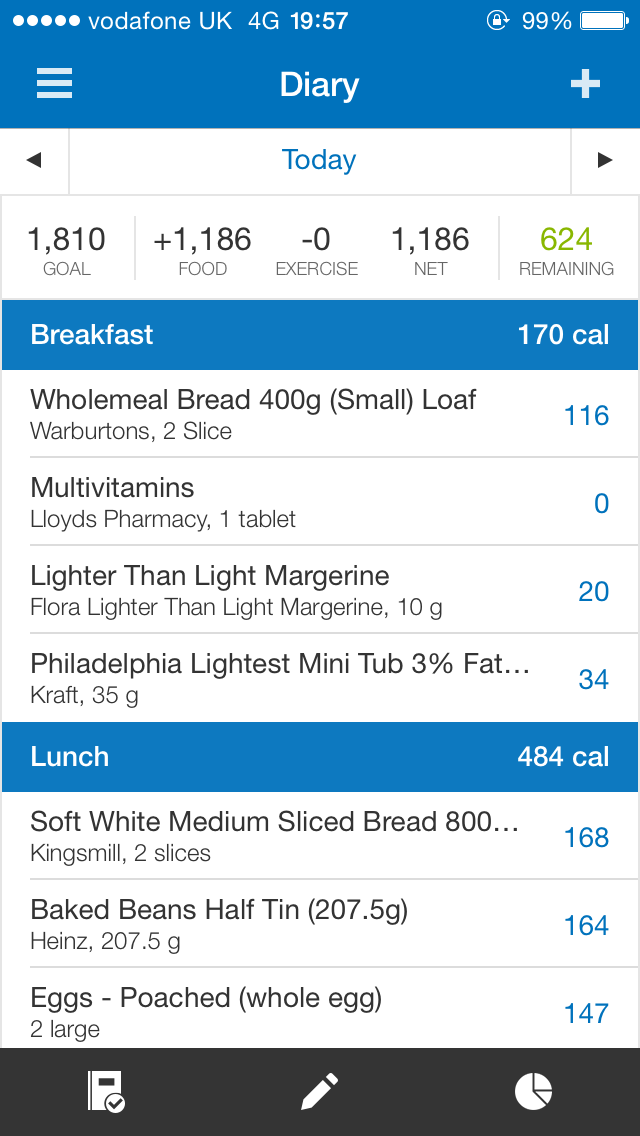
As an example I've added a screenshot of a breakfast entry, as you can see it has food that you've most recently added available so if you're having the same thing you can add it with the same portion size as last time, the "frequent" tab will display your most entered foods. "My Foods" lets you create your own database of nutritional information for food that may not be in the MyFitnessPal database, "My Meals" lets you put products together and save them to add all at the same time (for example toast, margarine, cheese spread and coffee for breakfast) and "Recipes" lets you add in nutritional information for all the ingredients of something you make yourself, like bread or muffins. So as you can see pretty much all of the bases are covered to make your life as easy as possible. But it gets better, you see that little barcode icon at the bottom right of the screen? Tap on that and it launches the barcode reader.
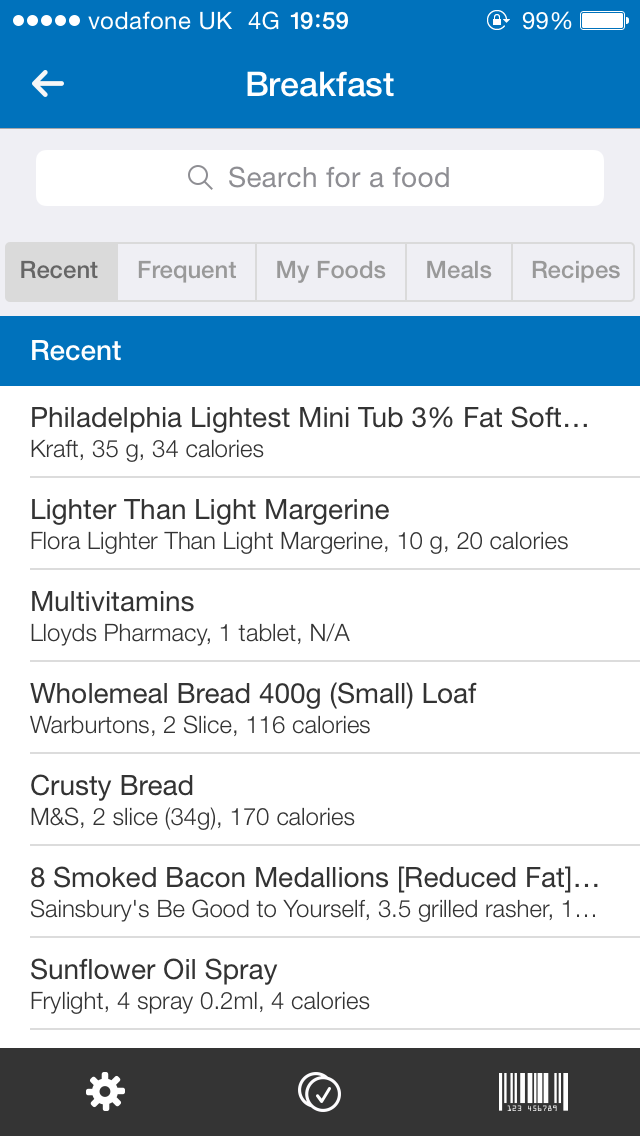
Once you've tapped on the barcode icon your phone's camera launches and all you have to do is line up the barcode in the sights, in low light the phones LED flash will come on in order to illuminate the barcode for you. When the app reads the barcode the image will freeze and the "Searching" animated icon will appear
Once your product has been found the item will appear in the "Add Food" menu, where you can select the serving size and number of servings the the product's nutritional facts for the amount you have selected are listed below this. Once you tap the tick in the to right hand corner the product is added to your diary and you go back to the diary screen.
Next up in the side menu is "Nutrition" this pie chart shows your daily carbohydrates, fat and protein breakdown. These goals are set automatically or you can edit them for your needs, for example if you're a body builder. Tapping on "Weekly" at the bottom centre brings up the next screen.
This shows you how well you've been meeting your calorie target over a seven day period, you can set it to be a rolling seven days or to start on a specific day of the week. If you tap on the icon between the pie chart and the bar chart you get....
A total of all your nutritional information for the past seven days (this is only part of the list as the screen is scrollable).
Tapping on "Progress" in the side menu brings up, how well you are progressing, the screen shot shows my weight loss progress but there are masses of other options that you can get to by tapping on the blue "Weight", also tapping on the blue "All" lets you decide if you want to see your total progress or progress for shorter periods of time. The full progress list is:
- Steps: if you have an iPhone 5s the app can count your steps for you and calculate how many calories you've burned off.
There are also numerous setting to play with and there is a social aspect as well as you can search for friends and family who are using MyFitnessPal and follow them, once you've tied up with them you can "like" their activity on the app and send messages of encouragement to each other, don't worry you can decide how much of your information you share or don't share!
I can't stress enough how important MyFitnessPal has been in my weight loss journey, it has pretty much been that backbone of the changes I've made in my life and has also become somewhat of an obsession; I can now quote the calorie content of food I eat regularly from memory, although I'm not sure how much my work mates appreciate this.